How to translate an OpenCart site in a few clicks
Content
1. How to install/update Translate Expert for Opencart.
2. How to get the key.
2.1. How to get a secret Google Cloud Translate API Key.
3. How to set up Translate Expert for Opencart.
4. How to quickly translate articles, products, categories, attributes, etc. in Opencart.
5. How to analyze translations with Translate Expert for Opencart.
6. How to quickly translate Opencart into another language.
7. How to add a new language to the Opencart site and translate all content into the new language.
8. How to replenish symbols for translation.
1. How to install/update Translate Expert for Opencart.
Follow the link and download the file with the latest version of the module (*.ocmod.zip).
Go to your site's control panel.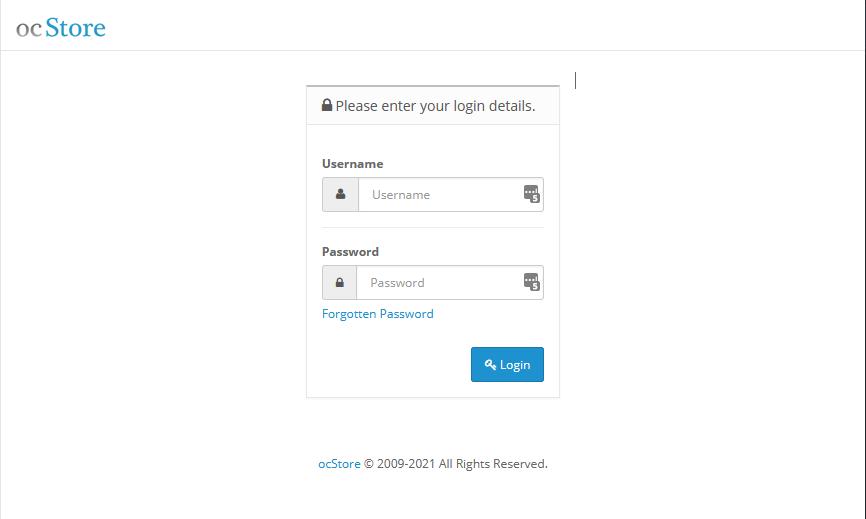
Go to the "Extension" menu, then "Install Extensions".
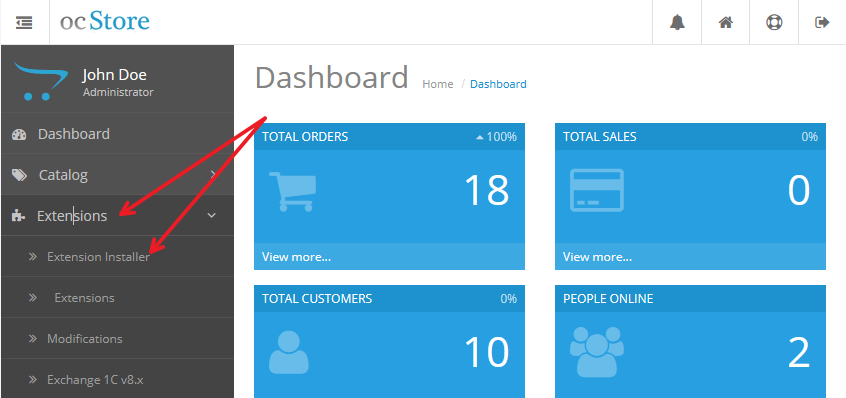
Click on the "Download" button.
Select a module file.
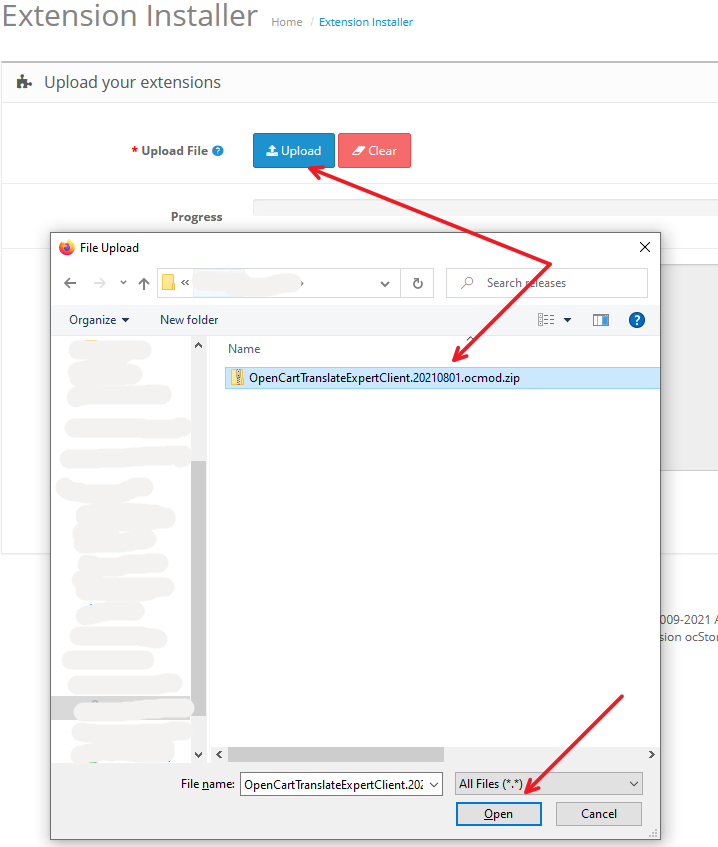
The module will be installed.
The module has been successfully installed.
Go to the "Extension" menu, then "Modifiers".
Click on the "Update" button.

Module installation completed!
2. How to get the key.
2.1. How to get a secret Google Cloud Translate API Key.
This item is exclusively for the paid version of the Translate Expert module (Full)
Sign in to your personal Google account.
Navigate to Google Cloud Platform .
In the search box, type "Cloud Translation API" and select it.
Enable "Cloud Translation API".
You may have to go through a process to turn on billing, but you're a new user and you can get a $300 free trial!
Go to Credentials and create an API key (select "Create Credentials" at the top and select "API Key")
Now you can use your Google Translate API key in your module!
3. How to set up Translate Expert for Opencart.
Select the list of installed applications in the "Extension" menu, then "Extension".Find and activate (install) the Translate Expert app for Opencart.
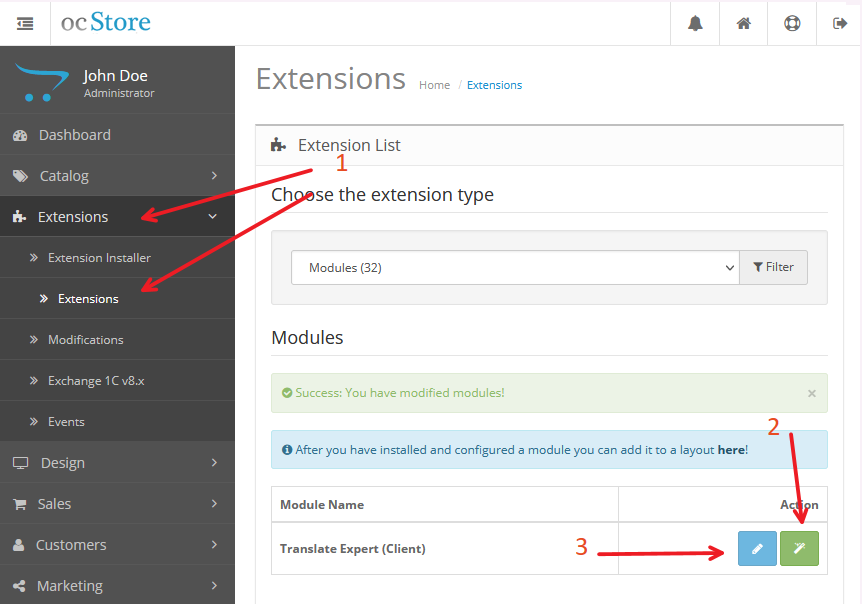
Set up the application, select Status "Enabled" and fill in the Key field.
Check the functionality of the module, if everything is done correctly, you will see " Authorization check was successful.".
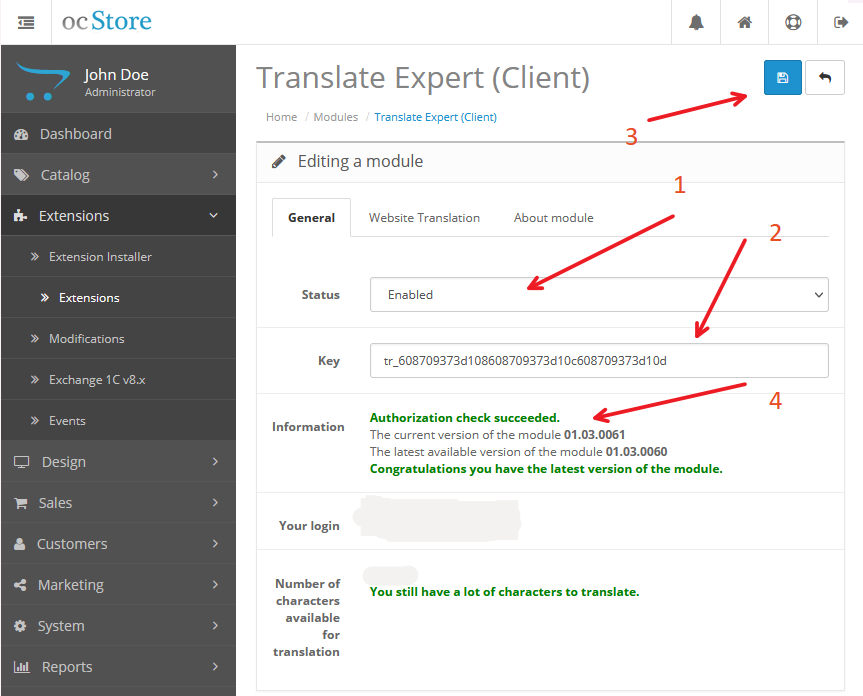
4. How to quickly translate articles, products, categories, attributes, etc. in Opencart.
"Translate" buttons will appear at each text field in the administrative part of the site.
The "Translate" button only helps to fill in the corresponding field with the translation value, and in order for the result to be saved, you must save it while editing.
An example of "Translate" buttons on the product editing page.
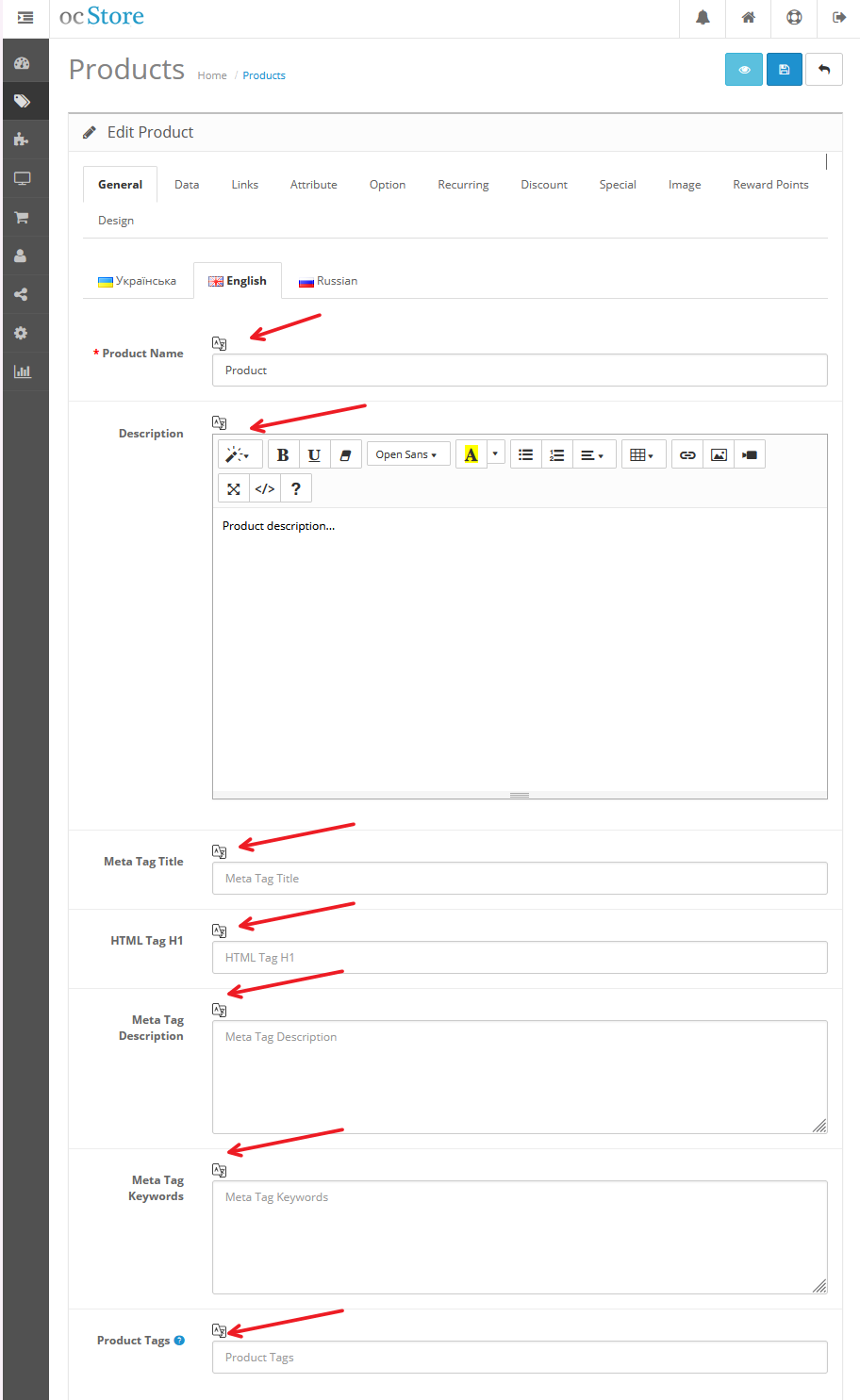
An example of the "Translate" buttons on the attribute editing page.
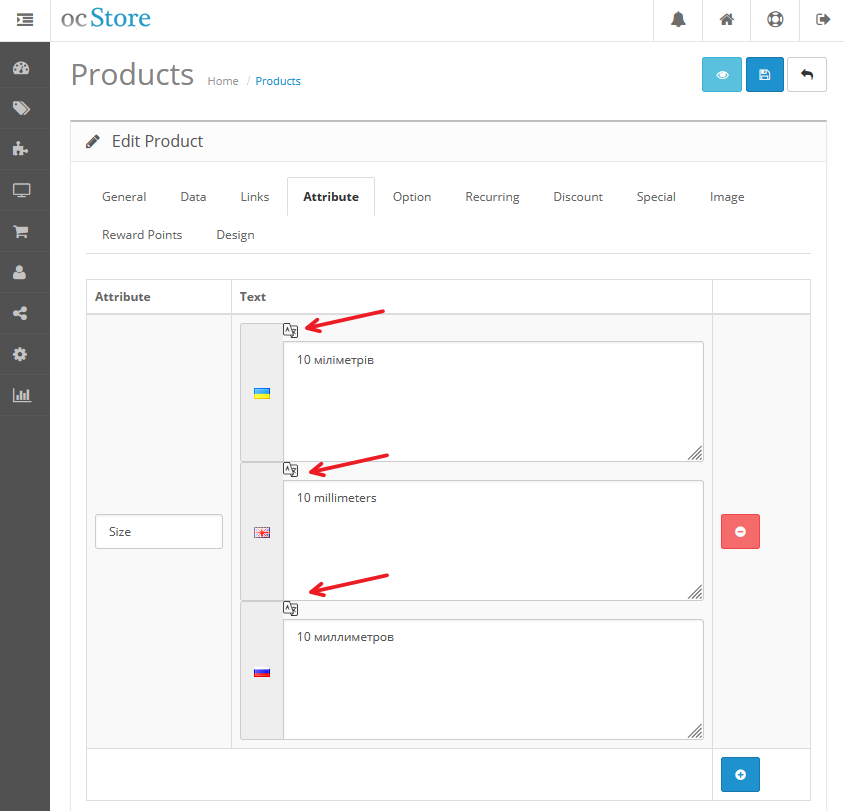
An example of the "Translate" buttons on the category editing page.

An example of the "Translate" buttons on the article editing page.
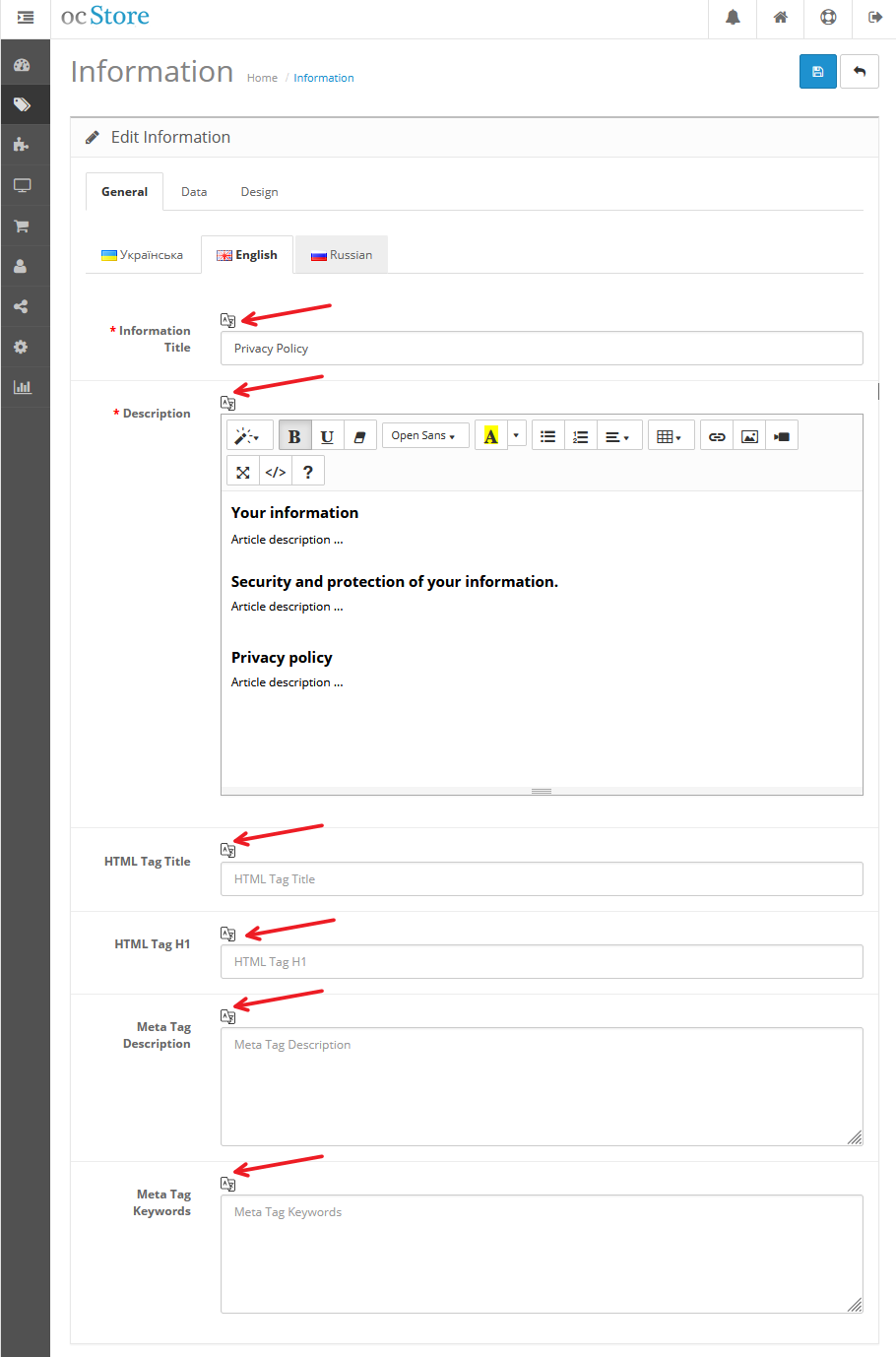
5. How to analyze translations with Translate Expert for Opencart.
Select the list of installed applications in the "Extension" menu, then "Extension".
Find the Translate Expert module for Opencart and click the edit button.
Go to the "Site translation" tab and click on the analyze button.
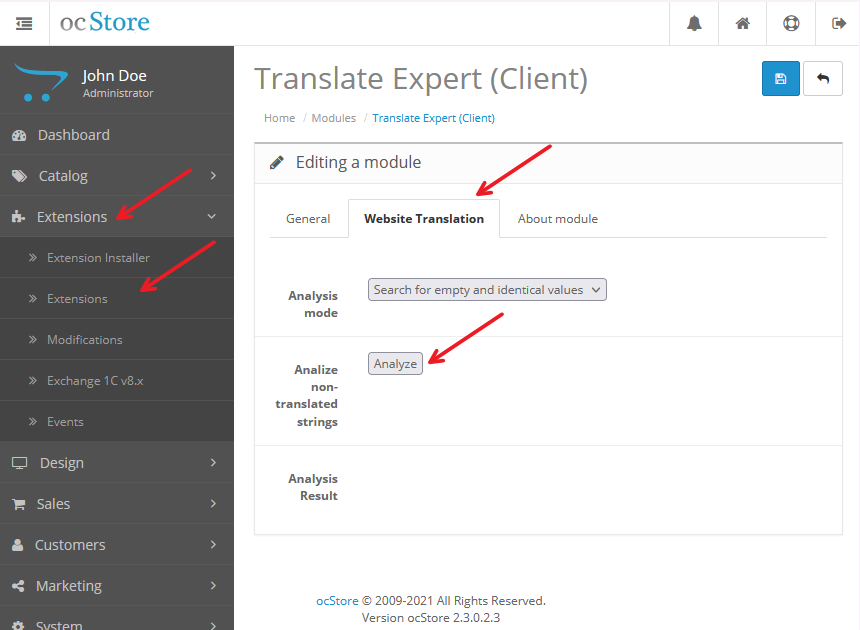
The analysis can take from 1 second to several minutes, depending on the amount of content on your site.
For example, on a real site with 2,000 products, the analysis is completed in 10 seconds.
An example of what the analysis result looks like
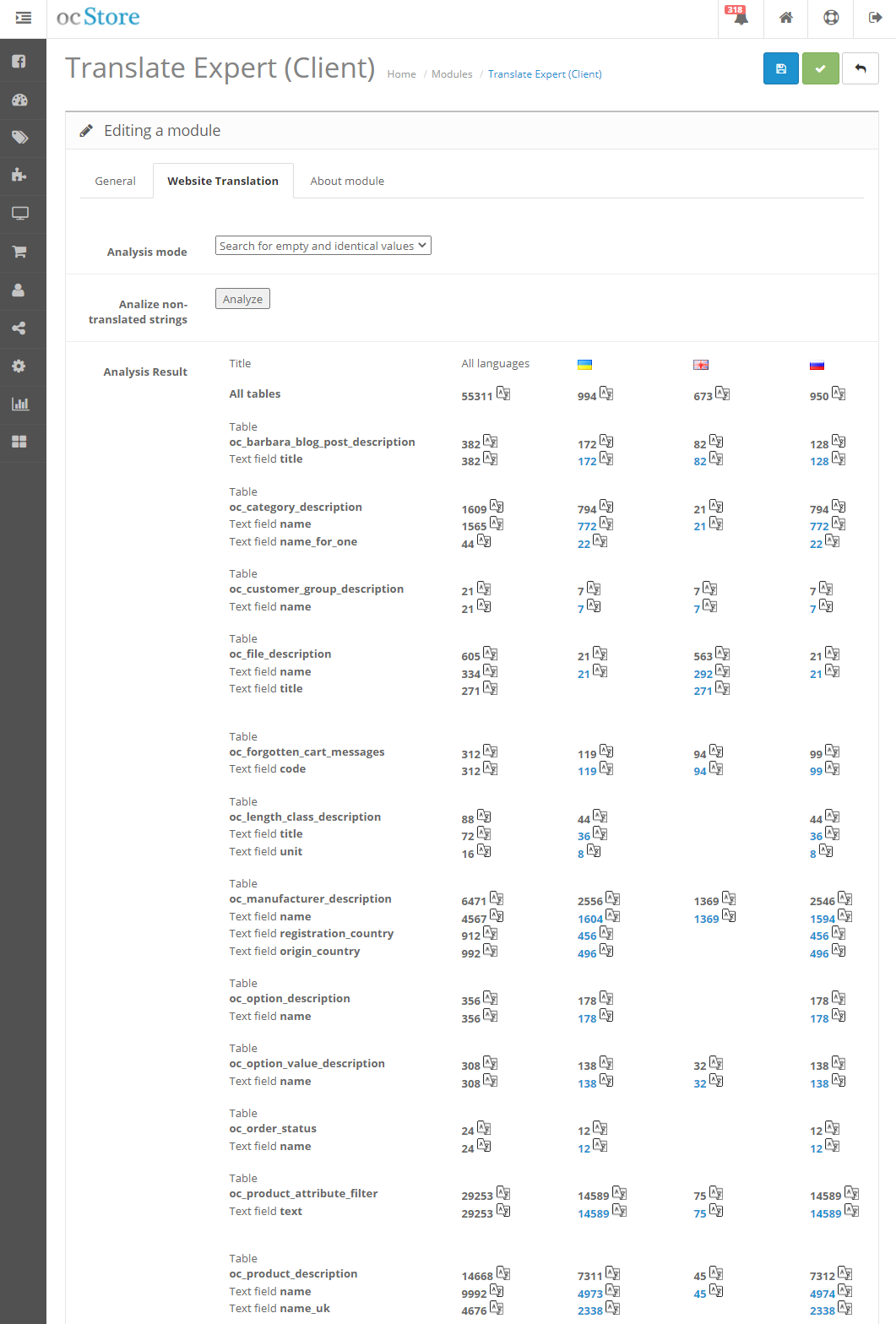
The result of the analysis shows information on each database table and its columns containing untranslated or potentially untranslated values.
The analysis helps to understand the total number of untranslated characters throughout the site, for a specific language, for a specific table, or for a specific table field.
And with the help of this analysis, you can find for which values there is no translation, as can be seen here:

And also all the values where the translation is not translated but simply copied from another language, as can be seen here:
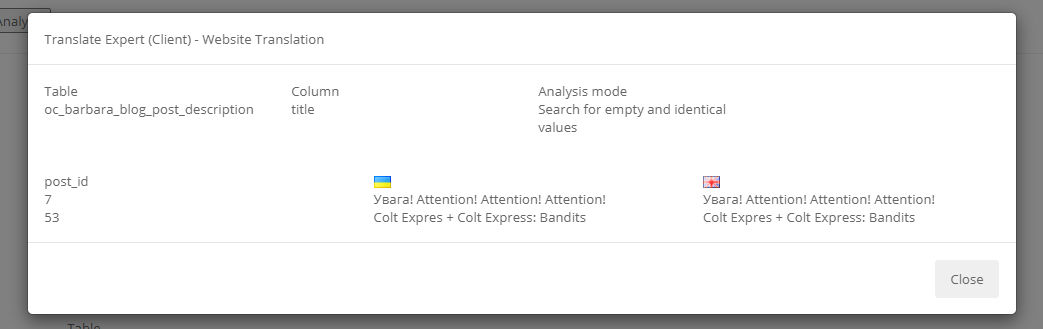
6. How to quickly translate Opencart into another language.
ATTENTION! It is important to understand the functionality of a quick translation into another language of a whole site or parts of it, which makes a lot of changes in the site database.
Therefore, we strongly recommend that you make a database backup before using this functionality.
To quickly translate the entire site, you first need to get the result of the analysis .
The module allows you to start a mass translation on the page of the result of the analysis of untranslated values.
To do this, select what exactly you want to translate and click the appropriate button "Translate" .
You can choose what to translate:
- the whole site, all languages;
- the whole site, the selected language;
- selected database plate, all fields, all languages;
- selected database plate, all fields, selected language;
- selected database plate, selected field, all languages;
- selected database plate, selected field, selected language;
7. How to add a new language to the Opencart site and translate all content into the new language.
First, add a new language to the site
ATTENTION! It is important to understand the functionality of a quick translation into another language of a whole site or parts of it, which makes a lot of changes in the site database.
Therefore, we strongly recommend that you make a database backup before using this functionality.
First, download and install the new language on the site. How to do this can be found on the Internet or for example with this link .
The Translate Expert module for Opencart will help you find all the values that are not translated or that are copied from the main language.
To do this, you first need to get the result of the analysis .
After that, you will see all the tablets containing non-arranged meaning or meaning that were copied from the main language.
And to translate, choose either to translate the entire site into a new language, or to translate the tablets into a new one one by one
8. How to replenish symbols for translation.
The Translate Expert module for translation uses the paid functionality of the Google Translate API.
At the beginning, we give each registered user 5'000 symbols for translation.
Therefore, in order to fully use the module, you may need to replenish the characters for translation.
To do this, register or log in as your user to the site https://translator.codeguild.com.ua/ .
Choose the number of characters you need on this page and add them to your shopping cart.
Then proceed to checkout and pay for it.
After payment, the purchased symbols for translation are automatically added to your account.
